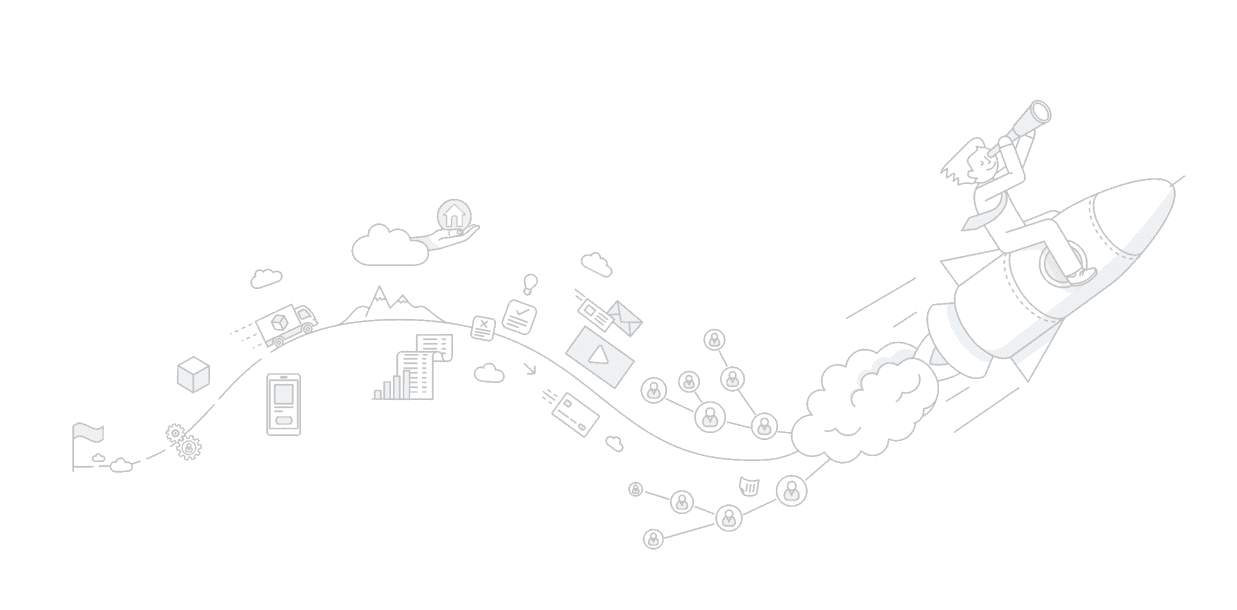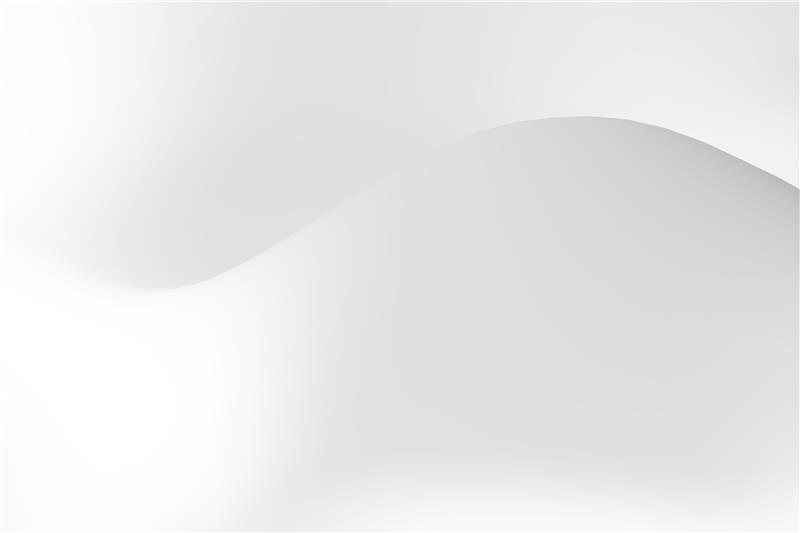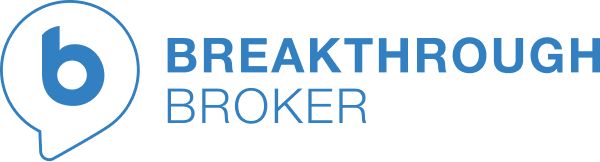-
Grow your brand and be unforgettable
by adding your color, logo, and contact
info to unlimited premium designs.
-
Single property sites
published in minutes
and built to convert. -
Immediate download of
hundreds of branded
social posts. -
Ready-to-mail postcards
in just a few clicks.
-
-
Complete your marketing in just
a few clicks with advanced
automated features, including:
-
MLS Integration: Create
postcards, flyers, and
more from an MLS #. -
Automated Postcard
Campaigns: Effortless sphere
marketing all year long. -
Automated Marketing
Packages: Pre-created listing
material direct to your inbox.
-
-
Invest your time and money in selling
homes and growing your business,
not in graphic design.
-
41% of members sell 20+
homes annually. -
Focus on being a REALTOR®
and NOT a designer. -
The potential ROI of the
membership is 8,267% on
a $15k commission check.
-
Unlock 1500 designs now!
 even more.
even more.



 The best way to get started is to complete your profile
The best way to get started is to complete your profile